Fax From Computer
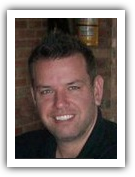
by Matt Gerchow
If you do not think that you can fax from computer using a mac, you will be excited to know that you can. All you have to do is follow a few simple steps, and you will be able to use your Mac like you do any other fax machine.
The first thing you will need to do is see if your Mac has a dial up fax modem. In the older Macs, this is standard.
In the newer Macs, however, you will need to purchase this as a USB add on. When you have found out that your Mac has a dial up fax modem, or when you have purchased a USB modem, you need to get a dedicated phone line for faxing.
Once you get your phone line, hook a phone cord from the wall to the modem. Then you will be set to send and receive faxes.
To send faxes, open any program that possesses printing capabilities, open the file menu and then select the printing option. After selecting the printing option, click the PDF option and then select the option to fax a PDF.
In the "to" field, type the recipient's fax number. If you want to use a cover page, click the option that says "use cover page," and then type in your subject line and message.
Click "preview," and then click "fax." Receiving a fax is easy. Just go to system Preferences, choose Print Fax, and then choose the Faxing tab.
After that select the option that allows you to receive faxes on this computer, and then set the remaining preferences, such as how many times the line will ring before a fax goes through and how the fax will be treated. When you have followed all of these steps, you will fax from computer without any trouble.
You will never have to worry about having a dedicated fax machine ever again.
The first thing you will need to do is see if your Mac has a dial up fax modem. In the older Macs, this is standard.
In the newer Macs, however, you will need to purchase this as a USB add on. When you have found out that your Mac has a dial up fax modem, or when you have purchased a USB modem, you need to get a dedicated phone line for faxing.
Once you get your phone line, hook a phone cord from the wall to the modem. Then you will be set to send and receive faxes.
To send faxes, open any program that possesses printing capabilities, open the file menu and then select the printing option. After selecting the printing option, click the PDF option and then select the option to fax a PDF.
In the "to" field, type the recipient's fax number. If you want to use a cover page, click the option that says "use cover page," and then type in your subject line and message.
Click "preview," and then click "fax." Receiving a fax is easy. Just go to system Preferences, choose Print Fax, and then choose the Faxing tab.
After that select the option that allows you to receive faxes on this computer, and then set the remaining preferences, such as how many times the line will ring before a fax goes through and how the fax will be treated. When you have followed all of these steps, you will fax from computer without any trouble.
You will never have to worry about having a dedicated fax machine ever again.
- How To Send A Fax
- email fax service
- fax for free
- fax from computer
- fax online
- fax software
- fax through internet
- fax to email
- fax to email service
- fax via internet
- free fax online
- free fax service
- free online fax service
- gmail fax
- google fax
- google voice fax
- internet fax
- internet fax service
- internet fax software
- online fax
- send a fax online
- send fax from computer
- send fax online
- send free fax
- FREE EMAIL TO FAX